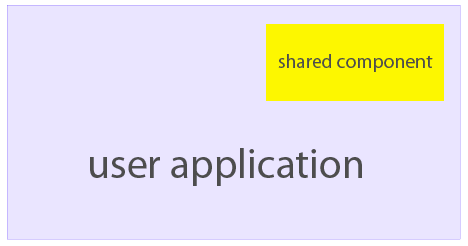Use explicit intent
List video files with ListView, ContentProvider & MediaProvider
Retrieve data from another Activity with startActivityForResult
Play video file with VideoView
Basically, the demo is composed of two activities. The first activity (Main) is a video player with a button on it. When you click the button, the second activity(VideoSelector) shows and lists video files available on the device. Then, after you pick a video from the list, you return to Main activiry and it starts playing the video you selected.
1. Use explicit intent
On android, an intent can be implicit or explicit. An explicit intent clearly designates the component to start. Because explicit intent uses the name of target component, it's usually used inside an application. On contrast, implicit intent specifies desired action, and let the system to pick the best match component.
In our demo, we want to use the VideoSelector to select a video file, rather than the system built-in media selector, so we use explicit intent to start activity. To create explicit intent, we just need to pass the designated component class name to intent, as shown below.
Intent i = new Intent();
i.setClass(v.getContext(), VideoSelector.class);
startActivityForResult(i, 0);
The use of startActivityForResult will be explained later.
2. List video files
Android provides a ListActivity class to list data provided by a ContentProvider. We can take advantage of it to list video files available on current device rather than start from scratch. To use it, we simply make it the base class for our activity, meanwhile, add a ListView with id "@android:id/list" in the activity's layout. And the final thing we need to do is set the datasource for the list with setListAdapter method.
Android also provides a MediaProvider that can list all video files. It's the default provider when we use ContentResolver to query MediaStore.Video.Media.
3. Get data from another activity & play video
After we select a video from the list, information of the video such as its path should be passed to the main activity for playing. The recommended way is passing it via intent object. Previously, we start the VideoSelector with startActivityForResult in Main. Being started this way, when the VideoSelector is finished, the onActivityResult method of Main will be fired. So, we need to store the selected video's path in the intent to be passed to Main. Then retrieve it in Main. As shown below:
@Override
protected void onListItemClick(ListView l, View v, int position, long id)
{ // in VideoSelector.java
String filePath = mCursor.getString(mCursor.getColumnIndex(MediaStore. Video.Media.DATA));
mCursor.moveToPosition(position);
Intent result = new Intent();
result.putExtra(FILE_PATH, filePath);
setResult(RESULT_OK, result);
finish();
}
@Override
protected void onActivityResult(int requestCode, int resultCode, Intent data) {
// in Main.java
super.onActivityResult(requestCode, resultCode, data);
if (RESULT_OK == resultCode) {
Bundle bd = data.getExtras();
String path = bd.getString(VideoSelector.FILE_PATH);
m_vvPlayer.setVideoPath(path);
m_vvPlayer.start();
}
}
To download full source code for this demo, you can download them from this page:
http://code.google.com/p/
or with following svn command:
svn co https://rxwen-blog-stuff.